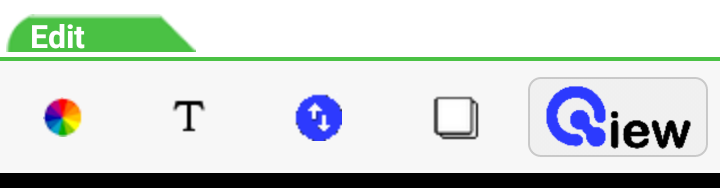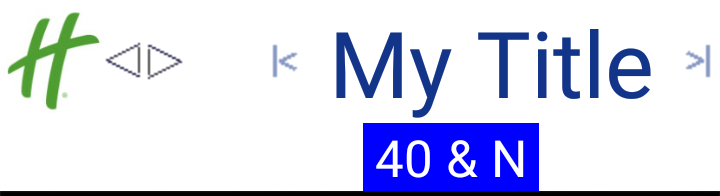
Touching the blue block popsup an entry menu that you could set, say, to 20px and I for italics.
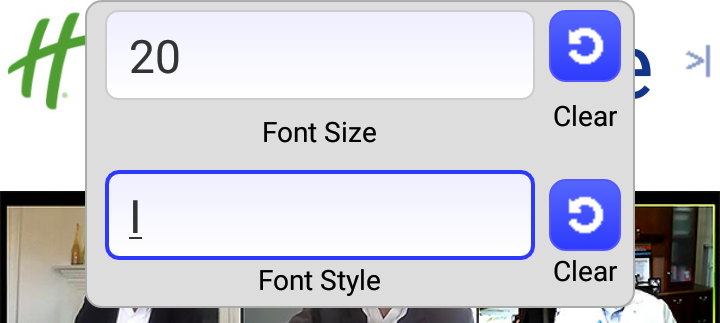
The font size automatically adjusts the image size, so the result looks like this.

You also can set the alignment of the text blocks left, center or right on the screen by touching the Left or Right margin symbols circled as below.
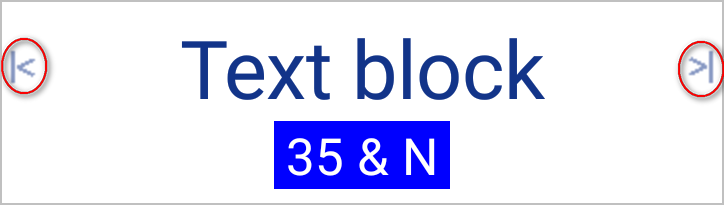
Tapping the Right symbol will align like this
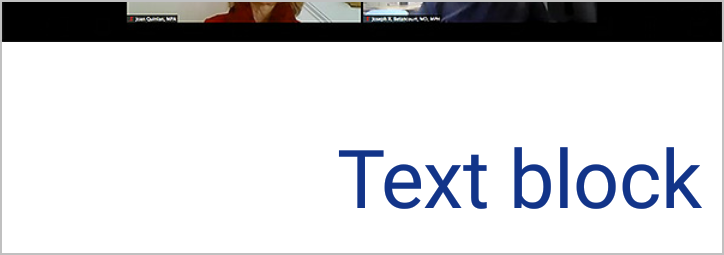
If the text you want to center is at the left or right edge, tap the opposite side once. Tap again to align on the side.
You can also align the image in the Title Bar. Drag the double headed arrow left or right to align the image.
![]()